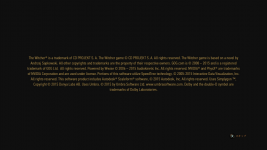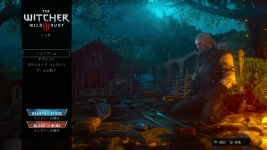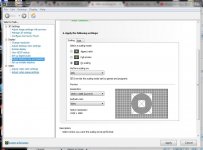After launching the game, the credit display screen does not disappear.
After launching the game, the credit display screen does not disappear.
"The Witcher 3: Wild Hunt - Game of the Year Edition" as a purchase in the Steam.
After launching once as startup confirmation, it ended and it started after that, it fell into this problem.
After I pressed the skip and pressed the cross key, I heard the sound moving the cursor and I heard the song again, probably thinking that behind the screen is working normally.
· Tried things
re-install
Reinstall by changing drive
Disable DLC
Delete local save data (disable Steam Cloud)
Delete Steam's cache
· PC specs
OS: Windows10 Home ver.1709
CPU: Intel Corei 7-7700K 4.2 Ghz
Memory: 16 GB
Video card: NVIDIA GeForce GTX 1070
After launching the game, the credit display screen does not disappear.
"The Witcher 3: Wild Hunt - Game of the Year Edition" as a purchase in the Steam.
After launching once as startup confirmation, it ended and it started after that, it fell into this problem.
After I pressed the skip and pressed the cross key, I heard the sound moving the cursor and I heard the song again, probably thinking that behind the screen is working normally.
· Tried things
re-install
Reinstall by changing drive
Disable DLC
Delete local save data (disable Steam Cloud)
Delete Steam's cache
· PC specs
OS: Windows10 Home ver.1709
CPU: Intel Corei 7-7700K 4.2 Ghz
Memory: 16 GB
Video card: NVIDIA GeForce GTX 1070