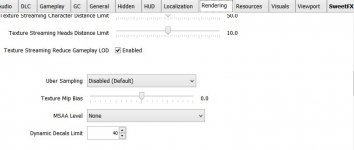Thank you very much for this guide. Is it possible I got a big FPS increase when I updated my video card drivers?
Of course it is, that's the whole purpose of driver updates - to improve the performance of your GPU!
don't sing to victory too early,because the game story and quest wise, is broken as fuck....there are majorissues that prevent to go on.
Anyway, i see shadows popping in and out,a nd no tweaking seems to get rid of that...for example if i get close to a house, i see the shadows popping in, while if i go in the opposite direction,or turn the camera, that shadow magically disappears...same happens to decals
Oh dear, I had heard of progression-breaking bugs, but I didn't investigate further for fear of spoilers. Are the bugs really that bad?
Fortunately, it seems CD Projekt RED will address them very soon with the 1.05 patch!