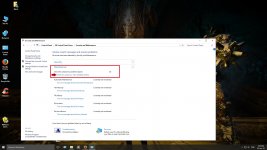Constantly needing to repair vcredist_x64
At least once a day I will need to go through and either re download vcredist_x64 or repair it just to get the game to start again. When it doesn't start I will get an error popup telling me that this file is the problem C:\Users\Kyler\AppData\Local\Temp\WERF95D.tmp.hdmp Does anyone know what the problem is and how to fix it? I'm playing on steam if that helps.
At least once a day I will need to go through and either re download vcredist_x64 or repair it just to get the game to start again. When it doesn't start I will get an error popup telling me that this file is the problem C:\Users\Kyler\AppData\Local\Temp\WERF95D.tmp.hdmp Does anyone know what the problem is and how to fix it? I'm playing on steam if that helps.