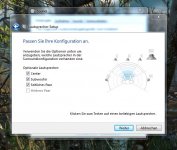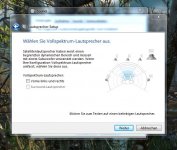[Fix] Force Surround Audio (if your W3 stuck in Stereo, this makes it surround)
https://www.youtube.com/watch?v=O7uM4uW6ZNM&feature=youtu.be
It modifies the directx audio files so its not a specific fix for withcer 3. Reportedly, it fixed many other games beside witcher 3 and it was made not for witcher 3. But it works for witcher 3. I modified the script a bit to make it works on relative path*
The maker also said that it makes Watch Dogs mute.
pardon my english.
*the original script need the files to be extracted on root of C:\ and without sub dir.
---------- Updated at 02:44 PM ----------
btw make sure you select proper surround sound mode on the audio setting on realtek panel. in my case, my receiver only supports Dolby 5.1ch. DTS is not supported.
https://www.youtube.com/watch?v=O7uM4uW6ZNM&feature=youtu.be
It modifies the directx audio files so its not a specific fix for withcer 3. Reportedly, it fixed many other games beside witcher 3 and it was made not for witcher 3. But it works for witcher 3. I modified the script a bit to make it works on relative path*
The maker also said that it makes Watch Dogs mute.
pardon my english.
*the original script need the files to be extracted on root of C:\ and without sub dir.
---------- Updated at 02:44 PM ----------
btw make sure you select proper surround sound mode on the audio setting on realtek panel. in my case, my receiver only supports Dolby 5.1ch. DTS is not supported.