I am just reposting post that I have submitted on Reddit.
This fix offers better results than Nvidia Inspector and other shaprening methods.
Hi all,
TESTED ON 1440p - may also work on other resolutions
Update:
Resolved flickering issue - just follow description down below
Since I've bought CP2077 I was concerned about how the game looked blurry compared to non-dlss settings.
At first, I thought that it just "comes with the territory".
However, after researching the internet, I have found the fix for 1440p blurriness.
In my case, the impact was hugely positive in regards to sharpness and overall texture quality.
Kudos to Nexus mods and DOGMA1138, BlueCraftFR, and ElGuien link to the solution:
DLSS Mirror Fix and DLSS Sharpness at Cyberpunk 2077 Nexus - Mods and community (nexusmods.com)
As the first step:
- go to ...\Cyberpunk 2077\engine\config\platform\pc- make a back up of rendering.ini- open the original rendering.ini and copy paste below:
[DLSS]
Enable = true
EnableCustomMipBias = true
EnableMirrorScaling = true
MirrorScaling = 1.000000
Sharpness = 0.500000
Next step:
BTW, if you are having problems with flickering, you can fix it without losing the sharpness by setting the sharpness value according to the formula:
Sharpness = -log_2( DLSS Scale Factor )
The DLSS Scale factors are:
Quality: 2/3
Balanced: 0.58
Performance: 0.5
Ultra performance: 1/3
-----So for DLSS quality:
it is:-log_2( 2/3 ) = 0.584962500721156181453738943947816508759814407692481060455752654
So the values are as follows:
QUALITY DLSS :
Sharpness = 0.584962500721156181453738943947816508759814407692481060455752654
BALANCED DLSS
Sharpness = 0.785875194647152575020865534350795589252802285973224176057569348843773216839146996729199541301760125009276780496313723
PERFORMANCE DLSS:
Sharpness = 1
ULTRA PERFORMANCE:
Sharpness = 1.584962500721156181453738943947816508759814407692481060455752654541098227794358562522280474918088242090980662475059167
in your ini file.
-----To calculate it you can put it in wolfram alpha.
It's important to use enough decimal places to remove rounding error, because that's what causes the flickering.
This formula comes from NVIDIA's recommended mip bias (often called LOD bias)
Remark from my side:
MirrorScaling = 1.000000 (default -1 half/quarter res) - not sure if that helps at all
I have swapped the value to -1.000000 to negate the FPS loss.
ALSO PLEASE ALIGN THE APPROPRIATE DLSS SETTING IN THE GAME GRAPHICS MENU
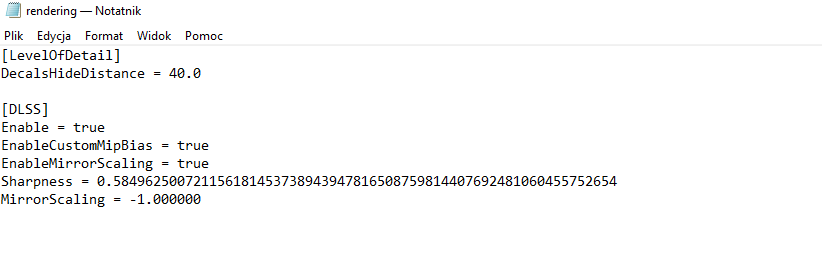
This fix offers better results than Nvidia Inspector and other shaprening methods.
Hi all,
TESTED ON 1440p - may also work on other resolutions
Update:
Resolved flickering issue - just follow description down below
Since I've bought CP2077 I was concerned about how the game looked blurry compared to non-dlss settings.
At first, I thought that it just "comes with the territory".
However, after researching the internet, I have found the fix for 1440p blurriness.
In my case, the impact was hugely positive in regards to sharpness and overall texture quality.
Kudos to Nexus mods and DOGMA1138, BlueCraftFR, and ElGuien link to the solution:
DLSS Mirror Fix and DLSS Sharpness at Cyberpunk 2077 Nexus - Mods and community (nexusmods.com)
As the first step:
- go to ...\Cyberpunk 2077\engine\config\platform\pc- make a back up of rendering.ini- open the original rendering.ini and copy paste below:
[DLSS]
Enable = true
EnableCustomMipBias = true
EnableMirrorScaling = true
MirrorScaling = 1.000000
Sharpness = 0.500000
Next step:
BTW, if you are having problems with flickering, you can fix it without losing the sharpness by setting the sharpness value according to the formula:
Sharpness = -log_2( DLSS Scale Factor )
The DLSS Scale factors are:
Quality: 2/3
Balanced: 0.58
Performance: 0.5
Ultra performance: 1/3
-----So for DLSS quality:
it is:-log_2( 2/3 ) = 0.584962500721156181453738943947816508759814407692481060455752654
So the values are as follows:
QUALITY DLSS :
Sharpness = 0.584962500721156181453738943947816508759814407692481060455752654
BALANCED DLSS
Sharpness = 0.785875194647152575020865534350795589252802285973224176057569348843773216839146996729199541301760125009276780496313723
PERFORMANCE DLSS:
Sharpness = 1
ULTRA PERFORMANCE:
Sharpness = 1.584962500721156181453738943947816508759814407692481060455752654541098227794358562522280474918088242090980662475059167
in your ini file.
-----To calculate it you can put it in wolfram alpha.
It's important to use enough decimal places to remove rounding error, because that's what causes the flickering.
This formula comes from NVIDIA's recommended mip bias (often called LOD bias)
Remark from my side:
MirrorScaling = 1.000000 (default -1 half/quarter res) - not sure if that helps at all
I have swapped the value to -1.000000 to negate the FPS loss.
ALSO PLEASE ALIGN THE APPROPRIATE DLSS SETTING IN THE GAME GRAPHICS MENU
Last edited:



