Ok, so the formal bolero jacket is an item of clothing that isn't built to be player wearable but found its way into player hands thanks to the modding community. Specifically here: Eve's Boots - Eve's Coat - Mox Heeled Pants and Other Fashionabilia NOW WITH COLOR VARIANTS at Cyberpunk 2077 Nexus - Mods and community
It looks like this in game if you are curious:

I personally think its one of the coolest looking outer torsos in the game. So after using it for a little bit, I found that it has a pretty significant problem. In first person perspective, this happens:
With weapon drawn:

With weapon holstered:

Huh. I wonder what is causing part of the model to droop like this? So I heeded the call to adventure, grabbed my sword and shield and went to see if I could fix it myself. I have zero experience with 3D modelling and I am about 36 hours in at this point. If you are hoping for a happy ending to this story, there isn't one as of the date of writing, but perhaps an eagle eyed Blender pro can see where I'm going wrong and aid me in my heroic quest.
I decided to document the process of trying to learn Blender 3D from scratch with the goal of fixing a specific problem within the game. And hopefully, if it works, then I can share it and everyone gets to wear a cool jacket with no obvious rigging issues and clipping problems.
Chapter 1 - The Fellowship of the Exporting:
To get meshes out of the game, you have to unpack basegame_4_gamedata.archive using CP77Tools. Cyberpunk 2077 uses some proprietary file format called .mesh for its 3d models and rigs but luckily, the modding community rode to the rescue with a little program called Noesis:
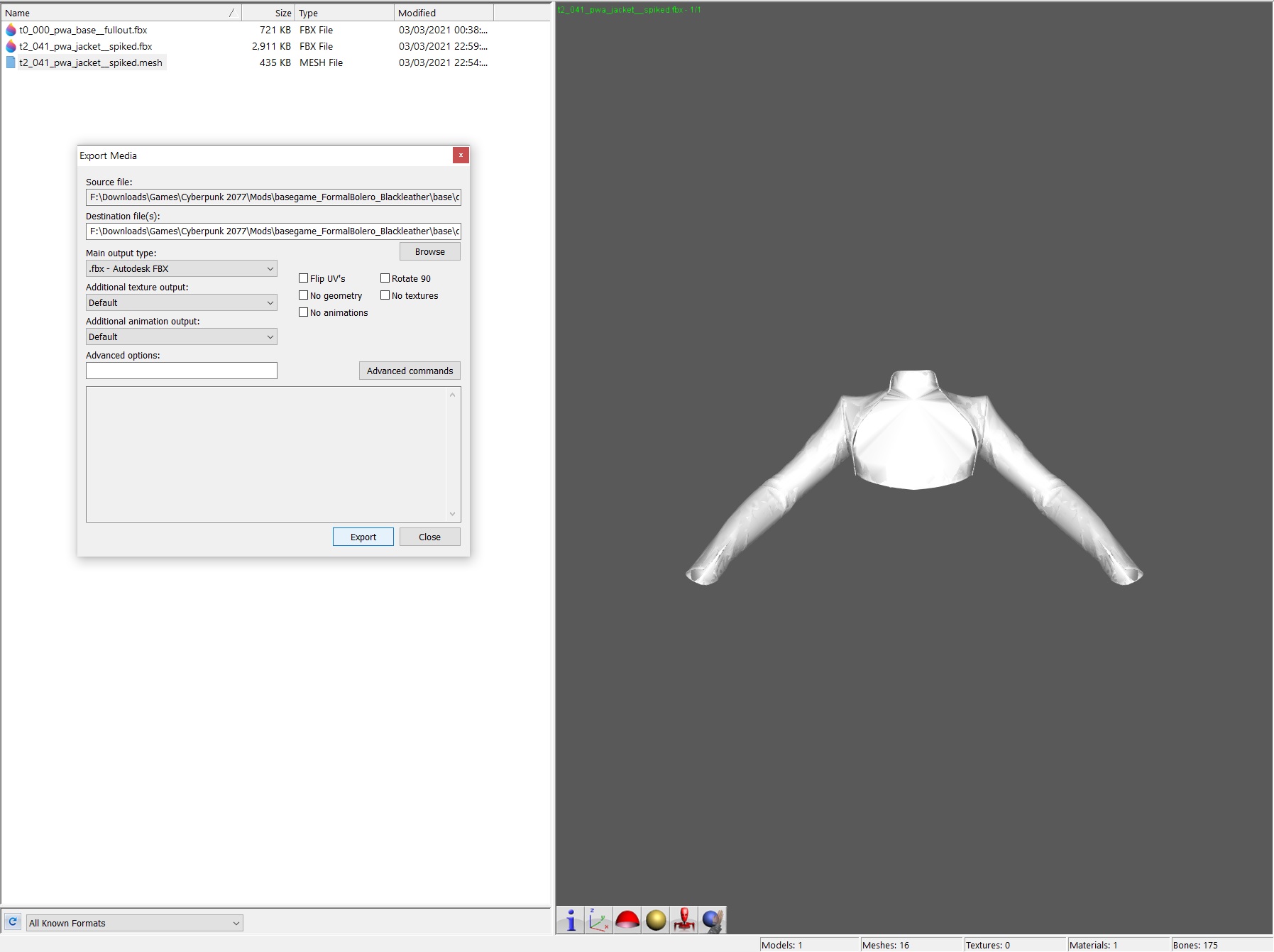
Using Noesis, you can view .mesh files and export them to .fbx. Fantastic! So now I want to examine the mesh in detail. Blender 3D to the rescue. Leaving gamerville behind, I set out on the perilous journey to Mod City and walk the path of learning a new skill.
Opening up the mesh in Blender 3D was the point where I crossed the threshold. Before this, life in gamerville was quiet and easy. Then I start using Blender 3D and I see this:

There are 16 submeshes here, about two dozen bones and too many vertex groups to count. I have no idea how any of this works so the first thing I do is try to deform the mesh in such an obvious way that once I put it back in the game, I can observe that (1) I did something and (2) I can see the effect of the thing I did in the game.
So once I edit the mesh in Blender, then comes the inevitable problem of putting it back into the game. Noesis and CP77Tools once again are my trusty steed. Like Roach is to Geralt:
Step 1: Export .mesh to .fbx using Noesis.
Step 2: Edit .fbx in Blender 3D.
Step 3: Export the edited mesh to .fbx in Blender 3D.
Step 4: Export .fbx over .mesh in Noesis.
Step 5: re-pack the mesh into a .archive using CP77Tools.
But no matter what vertices I moved, what bones I yanked around and/or deleted or insane sculpting I did, I couldn't see any of the changes in-game. Very confusing.
It was then I received supernatural aid from a wizard over at Nexusmods: Claire's pants without clipping at Cyberpunk 2077 Nexus - Mods and community
This person managed to edit the mesh for Claire's pants and the edits are visible in the game. So I shoot the modder a comment and they reply with this:
Aha! After rebuilding the mesh and re-packing the archive, I drop it in the patch folder and fire up the game.
Chapter 2 - The Moon Presence:
My V loads into her apartment and I check the inventory to see what the jacket looks like:
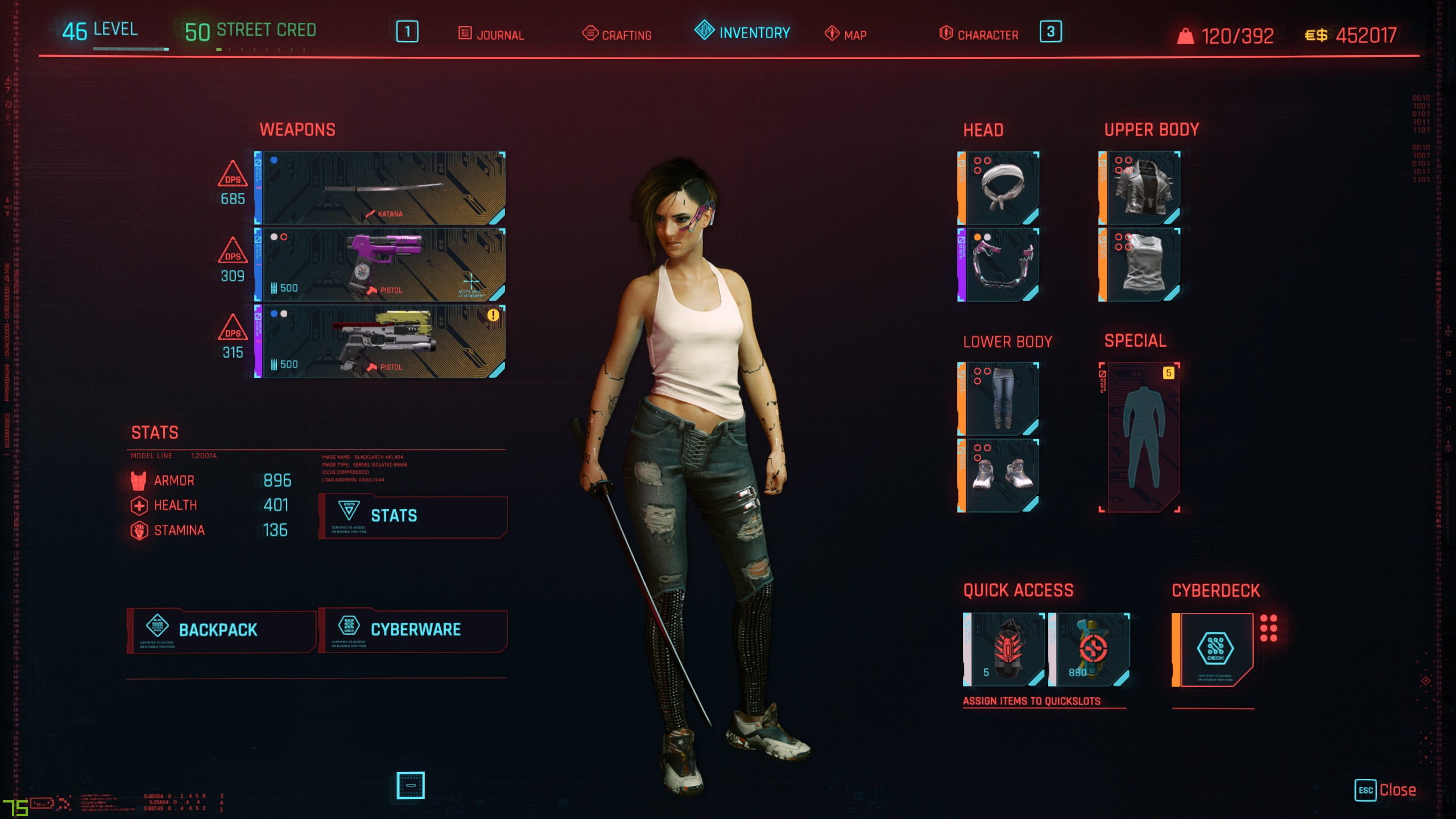
Huh. Where is the jacket? Its equipped but I don't see it. So I step out of the apartment and walk around. Strange shadows are dancing around the interior of Megabuilding H10.
I look up through the skylight and I can see the shadows dancing once again but not whatever is casting them. Its really dark too. What's going on?
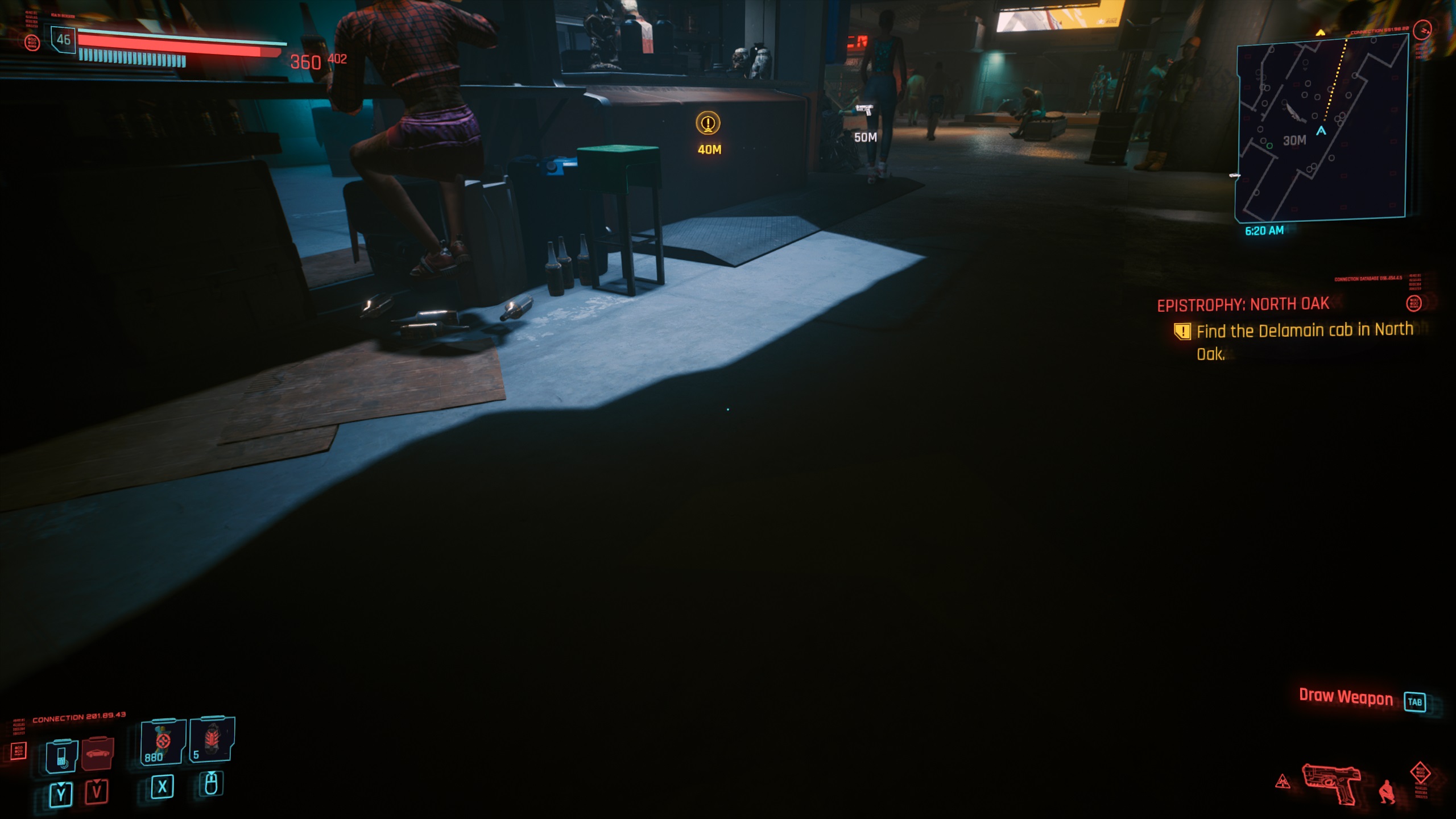
I need a better view from outside. I go down the elevator. Yeah, yeah, Wilson. I'll buy some guns off you later. I step out onto the street and look up. I see a giant, black jiggling mass blotting out the sun. Its flopping around as I move and looks like something from Bloodborne. A Lovecraftian horror with a giant orifice and tentacles following me wherever I go:

I stood there dumbfounded for a few moments and just exited the game.
It turns out whatever I did in Blender re-scaled the mesh so it was huge and the demon in the sky was the bolero jacket but insanely large. It was jiggling because when there is no body to support the clothing, it actually collapses like you would expect cloth to. The tentacles were the sleeves. Ok, lets not do that again. First Blender lesson: respect the size and positioning of the mesh relative to the centre axis. It isn't arbitrary.
Chapter 3 - The Headless Horseman of the Bonepocalpyse:
I can see what I'm doing with Blender in-game now. The results are horrifying but this is fine. T-this is progress. Just when I think I can't ruin the jacket any further, a chance encounter with the Third Person Perspective (TTP) mod proved to be the unlikely breakthrough. I didn't understand what was causing the mesh to droop but the sinister truth was soon to be revealed.
Third person V says "Hi!" by the way:


Pay attention to the neck seam, it will be important later on.
The TPP mod is here: JB - TPP MOD WIP third person at Cyberpunk 2077 Nexus - Mods and community
This mod exposes the curious mechanism by which the game handles first person perspective.
In the game, the first person perspective (FPP) viewport replaces the head and the TPP mod shows you where the head moves - straight into the ground.

Aha! So thats whats happening. The neck bones of the jacket are being displaced with the head when it is replaced by the FPP viewport and are pulling the collar of the jacket through the floor. So now I can localize the problem to the neck bones and associated vertex groups. Its time to fire up Blender again...
Continued in the next post...(damn automerge!)
These are the problem bones highlighted in blue:
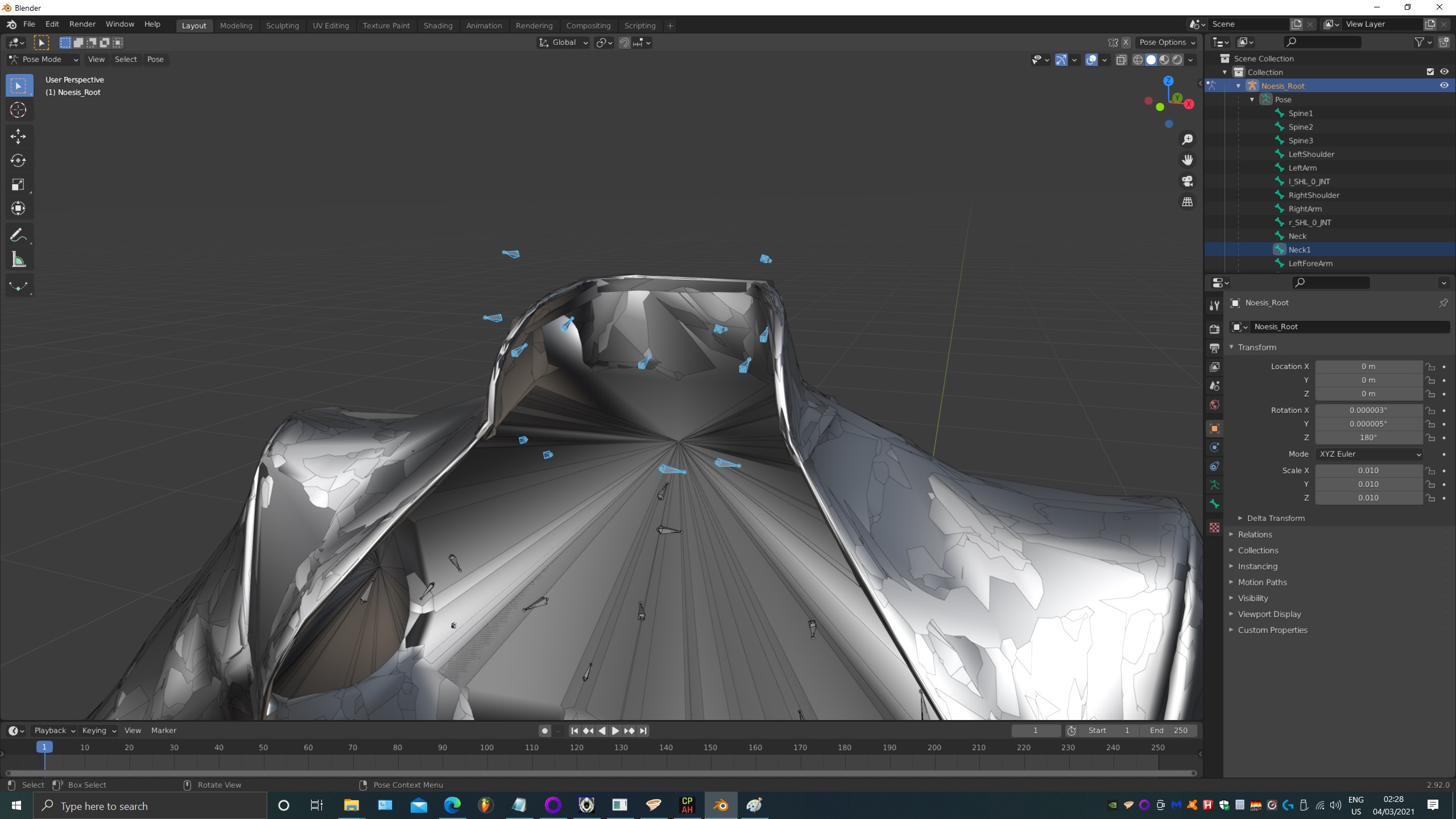
Continued in post 4 (with screenshots fixed!)
It looks like this in game if you are curious:
I personally think its one of the coolest looking outer torsos in the game. So after using it for a little bit, I found that it has a pretty significant problem. In first person perspective, this happens:
With weapon drawn:

With weapon holstered:

Huh. I wonder what is causing part of the model to droop like this? So I heeded the call to adventure, grabbed my sword and shield and went to see if I could fix it myself. I have zero experience with 3D modelling and I am about 36 hours in at this point. If you are hoping for a happy ending to this story, there isn't one as of the date of writing, but perhaps an eagle eyed Blender pro can see where I'm going wrong and aid me in my heroic quest.
I decided to document the process of trying to learn Blender 3D from scratch with the goal of fixing a specific problem within the game. And hopefully, if it works, then I can share it and everyone gets to wear a cool jacket with no obvious rigging issues and clipping problems.
Chapter 1 - The Fellowship of the Exporting:
To get meshes out of the game, you have to unpack basegame_4_gamedata.archive using CP77Tools. Cyberpunk 2077 uses some proprietary file format called .mesh for its 3d models and rigs but luckily, the modding community rode to the rescue with a little program called Noesis:
Using Noesis, you can view .mesh files and export them to .fbx. Fantastic! So now I want to examine the mesh in detail. Blender 3D to the rescue. Leaving gamerville behind, I set out on the perilous journey to Mod City and walk the path of learning a new skill.
Opening up the mesh in Blender 3D was the point where I crossed the threshold. Before this, life in gamerville was quiet and easy. Then I start using Blender 3D and I see this:
There are 16 submeshes here, about two dozen bones and too many vertex groups to count. I have no idea how any of this works so the first thing I do is try to deform the mesh in such an obvious way that once I put it back in the game, I can observe that (1) I did something and (2) I can see the effect of the thing I did in the game.
So once I edit the mesh in Blender, then comes the inevitable problem of putting it back into the game. Noesis and CP77Tools once again are my trusty steed. Like Roach is to Geralt:
Step 1: Export .mesh to .fbx using Noesis.
Step 2: Edit .fbx in Blender 3D.
Step 3: Export the edited mesh to .fbx in Blender 3D.
Step 4: Export .fbx over .mesh in Noesis.
Step 5: re-pack the mesh into a .archive using CP77Tools.
But no matter what vertices I moved, what bones I yanked around and/or deleted or insane sculpting I did, I couldn't see any of the changes in-game. Very confusing.
It was then I received supernatural aid from a wizard over at Nexusmods: Claire's pants without clipping at Cyberpunk 2077 Nexus - Mods and community
This person managed to edit the mesh for Claire's pants and the edits are visible in the game. So I shoot the modder a comment and they reply with this:
...it seems you're missing the rebuild step which (to my limited knowledge) adds the data from the buffers into the .mesh file.
My workflow after exporting an fbx from Blender is as follows:
Result is a .mesh file you should be able to use like any other from the game archives. I only changed the position of vertices in my mod so I don't know if it works the same with changed rigging, but I would assume so. As an added tip you can drag your folder directly into CP77Tools to copy the path, would have saved me some time if I knew that earlier. Good luck!
- Create a new folder and put the exported fbx and the original .mesh file and its buffers in it
- Use Noesis to export the .fbx file to a .mesh file, set the target as the original .mesh file in the folder
- Use CP77Tools to rebuild with command: rebuild -p "path to created folder" -t -b --keep --unsaferaw
Aha! After rebuilding the mesh and re-packing the archive, I drop it in the patch folder and fire up the game.
Chapter 2 - The Moon Presence:
My V loads into her apartment and I check the inventory to see what the jacket looks like:
Huh. Where is the jacket? Its equipped but I don't see it. So I step out of the apartment and walk around. Strange shadows are dancing around the interior of Megabuilding H10.
I look up through the skylight and I can see the shadows dancing once again but not whatever is casting them. Its really dark too. What's going on?
I need a better view from outside. I go down the elevator. Yeah, yeah, Wilson. I'll buy some guns off you later. I step out onto the street and look up. I see a giant, black jiggling mass blotting out the sun. Its flopping around as I move and looks like something from Bloodborne. A Lovecraftian horror with a giant orifice and tentacles following me wherever I go:
I stood there dumbfounded for a few moments and just exited the game.
It turns out whatever I did in Blender re-scaled the mesh so it was huge and the demon in the sky was the bolero jacket but insanely large. It was jiggling because when there is no body to support the clothing, it actually collapses like you would expect cloth to. The tentacles were the sleeves. Ok, lets not do that again. First Blender lesson: respect the size and positioning of the mesh relative to the centre axis. It isn't arbitrary.
Chapter 3 - The Headless Horseman of the Bonepocalpyse:
I can see what I'm doing with Blender in-game now. The results are horrifying but this is fine. T-this is progress. Just when I think I can't ruin the jacket any further, a chance encounter with the Third Person Perspective (TTP) mod proved to be the unlikely breakthrough. I didn't understand what was causing the mesh to droop but the sinister truth was soon to be revealed.
Third person V says "Hi!" by the way:
Pay attention to the neck seam, it will be important later on.
The TPP mod is here: JB - TPP MOD WIP third person at Cyberpunk 2077 Nexus - Mods and community
This mod exposes the curious mechanism by which the game handles first person perspective.
In the game, the first person perspective (FPP) viewport replaces the head and the TPP mod shows you where the head moves - straight into the ground.
Aha! So thats whats happening. The neck bones of the jacket are being displaced with the head when it is replaced by the FPP viewport and are pulling the collar of the jacket through the floor. So now I can localize the problem to the neck bones and associated vertex groups. Its time to fire up Blender again...
Continued in the next post...(damn automerge!)
Post automatically merged:
These are the problem bones highlighted in blue:
Continued in post 4 (with screenshots fixed!)
Last edited:







