Hi,
I am using the latest Windows 11 Canary build 26052 and the latest NVIDIA driver 551.52 WHQL.
I recently found instructions on how to activate Windows 11 AI Super Resolution, e.g. for a webcam and other applications.
In short:
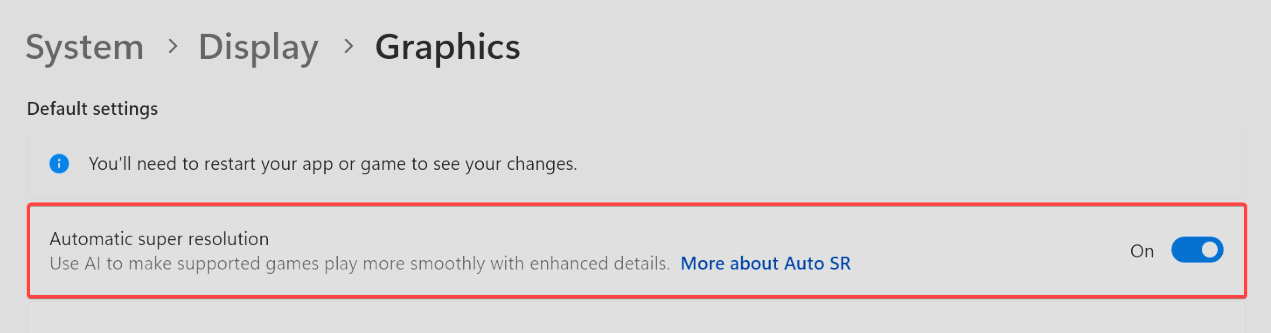
After activating this function, I can use AI Super Resolution, e.g. in the Camera application, but after running Cyberpunk 2077 v2.11 (and earlier), the maximum resolution I can set is 1280x800 (on my 4K monitor), higher resolutions do not appear.
My fix:
I am using the latest Windows 11 Canary build 26052 and the latest NVIDIA driver 551.52 WHQL.
I recently found instructions on how to activate Windows 11 AI Super Resolution, e.g. for a webcam and other applications.
In short:
- Download ViveTool from GitHub and unpack the files in a convenient and easy-to-find folder.
- Launch Command Prompt as Administrator and go to the ViVeTool folder using the CD command. For example, CD C:\vive.
- Type: vivetool /enable /id:39695921 /variant:3 and press Enter.
- Restart your computer.
After activating this function, I can use AI Super Resolution, e.g. in the Camera application, but after running Cyberpunk 2077 v2.11 (and earlier), the maximum resolution I can set is 1280x800 (on my 4K monitor), higher resolutions do not appear.
My fix:
- Launch Command Prompt as Administrator and go to the ViVeTool folder using the CD command. For example, CD C:\vive.
- Type: vivetool /disable /id:39695921 /variant:3 and press Enter.
- Restart your computer.



